Technical Tip
In Micronet 2.7, this option is under DISSECTION | W/OR OR JOB | ITEMS ON JOB MANUFACTURE.
This inquiry displays all current jobs in MJC for a manufactured (assembly or kit) item.
The quantity on this report makes up the total in the On Man(ufacture) column on the Item Inquiry screen, together with any quantities on the Works Order Inquiry (see "Dissection - Manufacture - Kit on Works Order") and on the On Manufacture in MRF - Item inquiry (see "Dissection - Manufacture - Manufactured in MRF").
Refer to "Displaying the Item Inquiry Screen" (MDS and MRF) or "Displaying the Item Inquiry Screen" (POS).
|
|
|
Technical Tip In Micronet 2.7, this option is under DISSECTION | W/OR OR JOB | ITEMS ON JOB MANUFACTURE. |
Micronet displays a User Defined Questions screen.
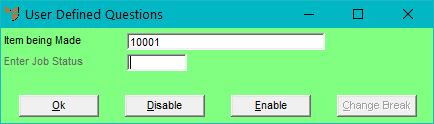
|
|
|
Technical Tip The Item Being Made field defaults to the item you are inquiring on. However, you can change the item by deleting it and pressing Tab or Enter to select a different item. |
Micronet displays the Select Output Device screen.
|
|
|
Reference For more details on these options, refer to "Selecting the Output for Inquiries and Reports". |
Micronet prints or displays the Items on Manufacture inquiry.
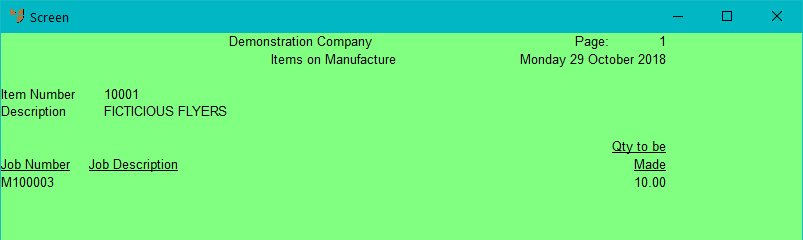
Micronet redisplays the Item Inquiry screen where you can perform another inquiry if required.